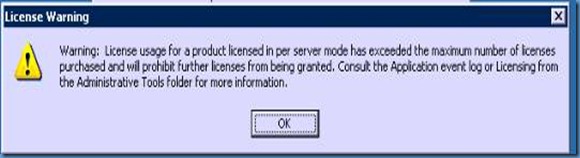Windows server 2003 SP1 and Windows Small Business Server 2003 SP1 are two different service packs. If you are not sure about this, windows server 2003 SP1 is meant for all windows 2003 servers including Small Business Servers. Windows Small Business Server 2003 SP1 is a service pack for Small business server 2003 only.
How to check if Windows server 2003 SP1 in installed?
1. Click start , then run.
2. Type winver and hit enter.
3. In the new windows that comes up you can check the service pack level.
There are other ways to check the SP level , but this is my favourite.
How to check if Windows Small Business Server 2003 SP1 is installed on your server?
1. Open Regedit. Start – Run -- Regedit
2. Browse to servicepacknumber number under
HKEY_local_Machine\Software\Microsoft\small business server
3. If the key is absent or is set to 0 , the service pack is not installed. A value of 1 indicates that Windows Small Business Server 2003 SP1 is installed.
A thing worth mentioning here , in case you are migrating to SBS 2008 from SBS 2003 you will notice that SBS 2003 should be updated with Windows Small Business Server 2003 SP1. However , you may not know that you can create the above key and assign it a value 1 , and the SBS 2008 will not come to know that Windows Small Business Server 2003 SP1 is not installed and will let you continue.
Do I see a smile there. It’s a work around worth mention.
Now that there are no doubts about Windows Small Business Server 2003 SP1 lets shed some light on issues you may encounter while installing Windows Small Business Server 2003 SP1. If you are managing Microsoft products for some time not you should be aware that you are instructed by Microsoft to take a good backup. GOOD is the golden word here.
Let me share a recent exploit. I installed SP2 for exchange 2007 on a SBS 2008 without a online exchange backup, something went wrong with the install and on rebooting , exchange binaries were completely installed. This had happened before in a test environment. I did try to dig down to the cause and found a reasonable explanation. It’s a feature of windows 2008 servers where it rolls back to a restoration point in case of a failed install. My restore point must have ...... . . . aargh!
You need to install the following before you can install Windows Small Business Server SP1
1. Windows Server 2003 Service Pack 1
2. Windows SharePoint Services 2.0 Service Pack 1
3. Exchange Server 2003 Service Pack 1
4. Windows XP SP2 for Client Deployment
If your install fails you can refer setup.logs.
C:\Program Files\Microsoft Integration\Windows Small Business Server 2003\logs\setup.log.
If the damage is irreversible revert to backup. If not try to resolve the issue you found in the logs and install again.
Scenario 1:
Most of the issues are encountered with Client deployment.
Make sure the following is inplace
1. ClientApps folder is located in the root of C: drive. It may have been moved to a new location to free space in C: drive.
If it has been moved , move back to original location.
2. The permissions are default on c:\ , c:\ClientApps and HKEY_LOCAL_MACHINE\SOFTWARE\Microsoft\SmallBusinessServer\clientsetup
3. Check if all ClientApps components are installed in integrated setup, I bet they won't be, in that case install them.
Scenario 2:
"THIS COMPUTER CANNOT BE UPGRADED TO THE OEM VERSION OF SMALL BUSINESS SERVER"
You may get this error if you install SP1 on a OEM machine. Try these steps
1. Open Regedit and browse to HKEY_LOCAL_MACHINE \software\microsoft\smallbusinessserver\IsRunFromWeb.
2. Set the value to 0X1.
If this does not work try
1. Browse on the SBS 2003 server to C:\program files\Microsoft integration\windows small business server 2003
2. Locate suiteinfo.dll and go to the properties. Under resource tab expand string
If it is OEM version, it will have an entry that says 74995-OEM
If it is the retail version, it will say just 74995
If it still doesn’t work replace the file from a OEM machine.
Scenario 3:
Event ID: 11714
If you encounter this error, try the steps below
Event Type: Error
Event Source: MsiInstaller
Event Category: None
Event ID: 11714
Description:
Product: Windows Small Business Server Fax -- Error 1714. The older version of
Windows Small Business Server Fax cannot be removed. Contact your technical
support group.
Are you using SBS Fax.
Yes
Reinstall Fax from integrated setup.
No
1) Remove fax using integrated setup
2) Export and delete the following keys
HKEY_LOCAL_MACHINE\SOFTWARE\Microsoft\Fax
HKEY_LOCAL_MACHINE\SYSTEM\CurrentControlSet\Services\Fax
3) Rename the following files/folders
C:\Program Files\Microsoft Windows Small Business Server\fax
C:\Winnt\FaxSetup.log
4) Run client deployment again.