This is the first post in a series of posts that will follow in which I will discuss how you can troubleshoot issues with RWW. Remote web workplace is a one stop shop for users in SBS domain. Users can access OWA, companyweb or connect to any computer in the domain , provided they have appropriate permissions.
The RWW website is hosted in IIS and can be accessed from outside the domain. You can reach it with following URL http://domainname/remote . One can also use the servers IP address.
The default page looks like this:
We shall now discuss common some troubleshooting steps if you can not get to this page.
Scenario 1
Error “Server Error in '/Remote' Application”
If you get a runtime error
1. Check what version of ASP.NET you are using for Remote virtual directory. You can check the same in IIS console under the properties of the website.
2. Open a command prompt with admin rights
Run cd Drive:\windows\microsoft.net\framework to change directory where asp.net version are stored .
Run a Dir command and it will list all the versions of ASP.Net on the machine .you may see
v1.1.4322
v2.0.50727
Choose the version your remote virtual directory uses . To do this type cd v and hit the tab key to see different versions.and hit enter when you have the correct one.
Type aspnet_regiis –ir and hit enter
This command Installs the version of ASP.NET associated with Aspnet_regiis.exe and only registers ASP.NET in IIS.
3. If you are still not able to get to the RWW page internally or externally try this
There may be missing permissions on the
"%windir%\Microsoft.Net\Framework\1.1.4322\Temporary ASP.Net Files" folder.
The default permissions on the folder are
- Administrators: Full Control
- Authenticated Users: Read & Execute, List Folder Contents, and Read
- Creator Owner: Special Permissions
- Local Service: Full Control
- Network Service: Full Control
- Server Operators: Modify, Read & Execute, List Folder Contents, Read, and Write
- System: Full Control.
Out of these local service , network service or server operators permission may be missing
Scenario 2:
If you get Access denied to 'C:\inetpub\wwwroot\web.config'.
Check permissions on the c:\inetpub\wwwroot and c:\inetpub\wwwroot\web.config
In most cases you will find that the Everyone group was missing. Add it back to the
directory with the standard read and execute, list folder contents, and read
permissions.You should be good to go.
Scenario 3:
Configuration error
- Repair ASP.NET version using step 1 above
- Replace the machine.config file from a working machine
- If this doesn’t work you should consult a seasoned technician or Microsoft support team, as you need to run Gacutil command thay may break SharePoint .
Scenario 4:
Debugging is not supported under current trust level settings.
- Check if web.config file is present in c:\inetpub\wwwroot\web.config.If you find it there , remove it. This file is not supposed to be here.
Scenario 5:
Object reference not set to an instance of an object.
- You may see encounter this error after ASP.NET updates .So go ahead and uninstall those updates .run iisreset.
- If this does not work you will have to run stsadm command
stsadm -o upgrade –forceupgrade
- Check the version of WSS you are using .Open a command prompt with admin privileges and run
- cd /d %commonprogramfiles%\Microsoft Shared\Web Server Extensions\60\Bin for WSS 2.0
and
- cd /d %commonprogramfiles%\Microsoft Shared\Web Server Extensions\12\Bin for WSS 3.0
- If you receive an error while running the command refer: http://support.microsoft.com/kb/841216
These are some scenarios that you can encounter .
There will be more posts on troubleshooting RWW issues shortly.





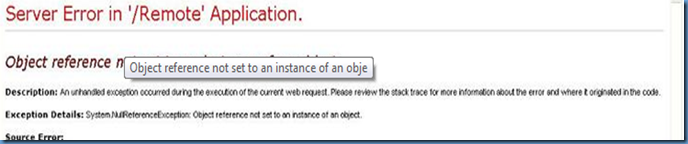
No comments:
Post a Comment