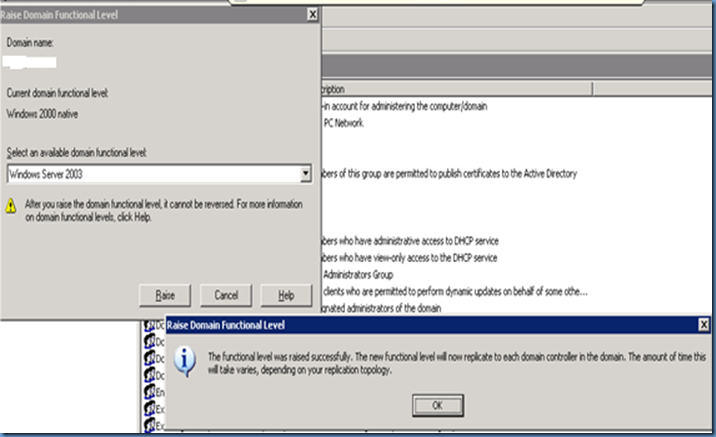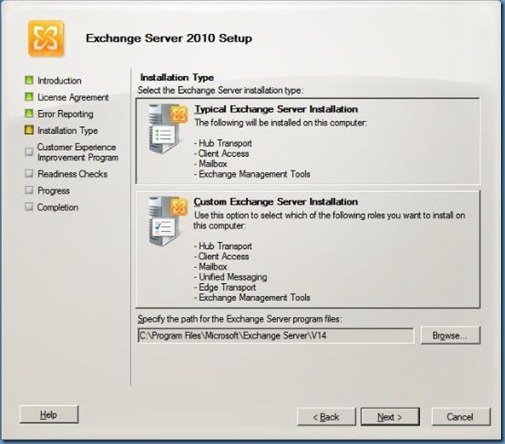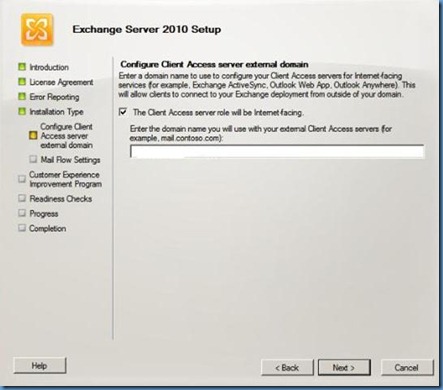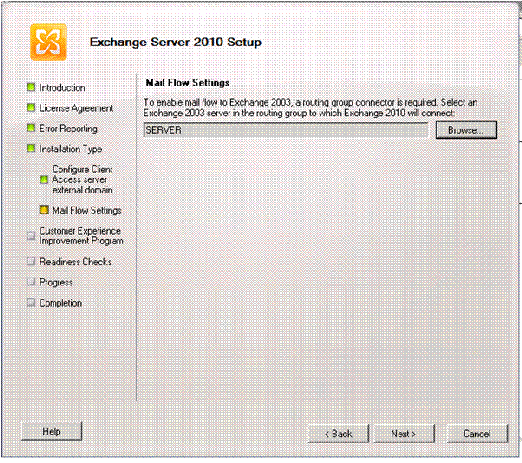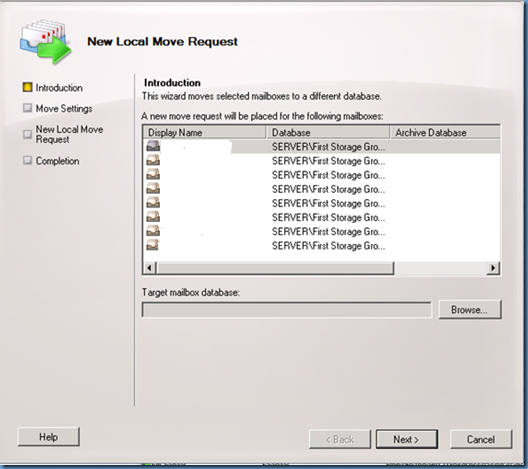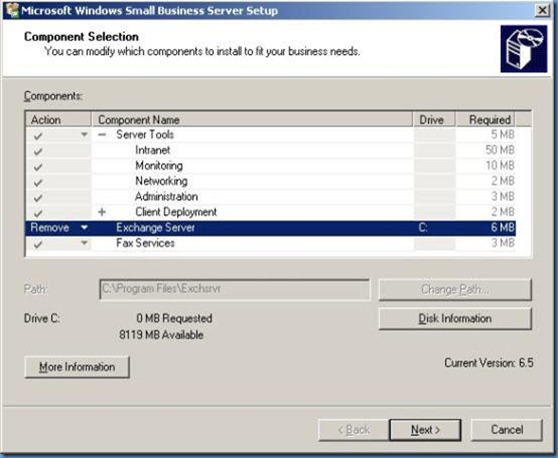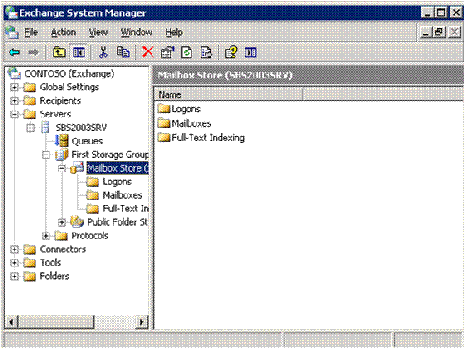Project Definition
1. Migrate SBS 2003 to windows server 2008 with exchange 2010
2. Set up DAG for disaster recovery
Current Environment
We have Windows SBS 2003 – one network card only
Hostname: Server
IP address: 192.168.22.155
Domain Info: 1corvette.local
Note : We have chosen not to move public folders to new folder.
Step 1 : Make sure the SBS 2003 is in a healthy state to be migrated
1. Check event viewer
Result – looks clean , no related errors reported
2. Run SBS BPA
Got errors

For more information and how to resolve the first issue refer http://support.microsoft.com/kb/315407
The other errors can be safely ignored
3. Run Dcdiag & netdiag to ensure healthy AD and DNS
Result : Both show no errors
4. Disable checksum offload on network card Refer : http://support.microsoft.com/kb/948496
Reboot required after hotfix install
5. Change exchange to native mode
Refer : http://support.microsoft.com/kb/327779

6. Raise Domain functional level & forest functional level
To raise the Domain Functional Level do the following:
- Click Start > Administrative Tools > Active Directory Users and Computers
- Right click on the domain name and select Raise Domain Functional Level
- In the drop down box select Windows Server 2003 and click OK
- To raise the Forest Functional Level do the following:
- Click Start > Administrative Tools > Active Directory Domains and Trusts
- Right click where it says Active Directory Domains and Trusts and select Raise Forest Functional Level.
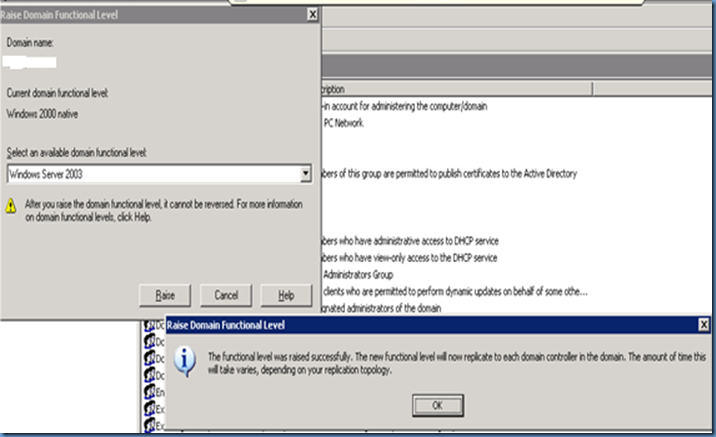

Step 2: Introduce Windows 2008 server to the SBS domain.
Servername: CorvetteExch01
IP address: 192.168.22.163
1. Change DNS to point to SBS 2003
2. Add the server to the domain
3. Run Dcpromo to promote the server as ADC in the domain blackpt.local

4. Replicate DNS and AD . Wait for atleast 5 to 10 minutes
5. Run repadmin /syncall to confirm replication has completed

Once Completed successfully , Reboot the server.
6. Run the following commands to prepare windows server 2008 for exchange 2010 install
· D:\support\adprep\adprep32 /forestprep
· D:\support\adprep\adprep32 /domainprep
· D:\support\adprep\adprep32 /domainprep /gpprep
Step 3: Install exchange 2010
1. Open windows powershell from programs –> accessories
Run Import-Module ServerManager
Then run
Add-WindowsFeature NET-Framework,RSAT-ADDS,Web-Server,Web-Basic-Auth,Web-Windows-Auth,Web-Metabase,Web-Net-Ext,Web-Lgcy-Mgmt-Console,WAS-Process-Model,RSAT-Web-Server,Web-ISAPI-Ext,Web-Digest-Auth,Web-Dyn-Compression,NET-HTTP-Activation,RPC-Over-HTTP-Proxy –Restart
Then run
Set-Service NetTcpPortSharing -StartupType Automatic
2. Install required updates like Microsoft office filter packs.
3. Insert the exchange CD in the drive and open command prompt to run the following commands
· Run D:\setup /PrepareLegacyExchangePermissions
· Run D:\setup /PrepareSchema
4. Then start the exchange 2010 Install
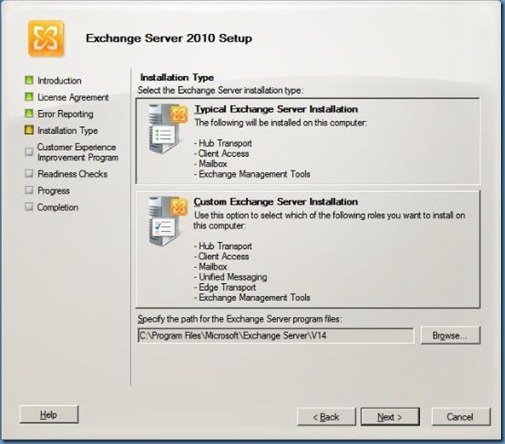
Choose a typical install
5. In the screen below
Check the box for “The CAS server role will be internet facing”
Enter the URL used to access OWA or the name on the certificate on Exchange
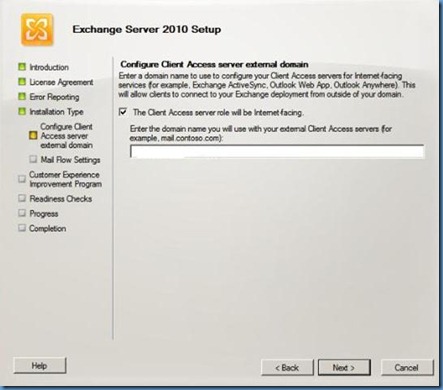
Click Next, In the screen you get below add the SBS 2003 server
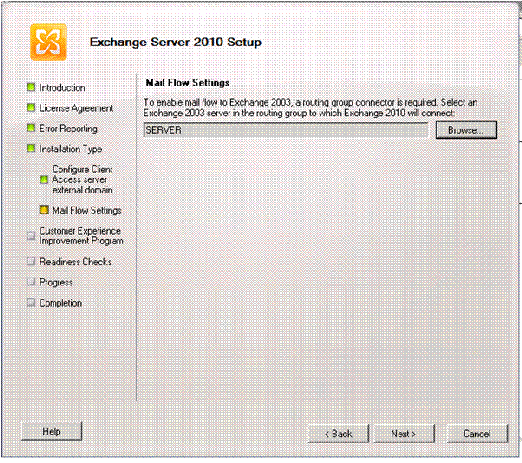

Click Ok and then Next.
Hit next to complete the installation
6. Reboot server after completion
Once the server comes up make sure the connectivity between the two DC is fine and check event viewer for any errors.
Step 4 : Move data from SBS 2003 to Exch 2010 - Use the Move request
1. Open Exchange Management Console and navigate to Recipient Configuration > Mailbox.
2. Highlight the mailboxes you want to move
3. Right click and choose New local move request
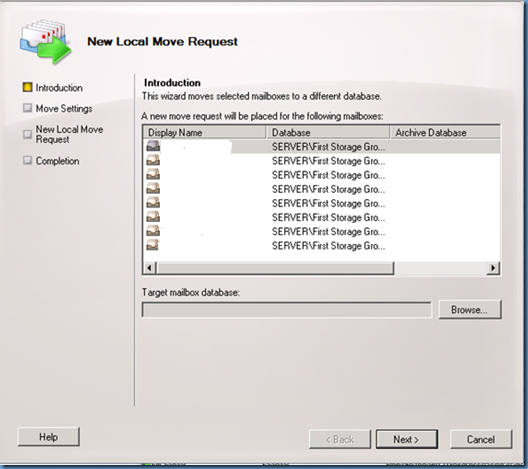
4. Select the Exchange 2010 mailbox in the target mailbox

5. Click next and then New
This will move mailboxes to Exch 2010 one by one. The mailbox that is being moved will not be accessible. This process will take a long time and depends on how fast your disk system on SBS 2003 is.
6. You can go to the properties of any move request to see how much time the process took

Offline Address Book
Generate new OAB on Exch 2010 and set to default.
Migrate Public folders
In this migration we have decided not to move Public folders .
However this procedure is best performed Via .PST file transfer
If this can not be performed via .PST you can try the following
- · Open Exchange System Manager
- · Navigate to Administrative Groups > First Administrative Group > Servers > Server name > First Storage Group
- · Right click on the Public Folder Store and select Move All Replicas. The only option that should appear in the list is your Exchange 2010 server. Click OK.
Certificate
A new certificate is created on Exchange 2010 when you install it. This will be the same certificate that is installed on SBS 2003
For a trusted certificate refer : http://technet.microsoft.com/en-us/library/dd351057.aspx
Uninstalling Exchange on SBS 2003
To do this click start –> run –> appwiz.cpl. This will open add and remove programs window. Highlight Windows Small Business Server 2003 in the list and click Change/Remove.
Click next on the Welcome screen, and next on the screen that follows. Once the component screen opens pull down the drop down next to Exchange Server and select remove, as shown below. Then click next and next again.
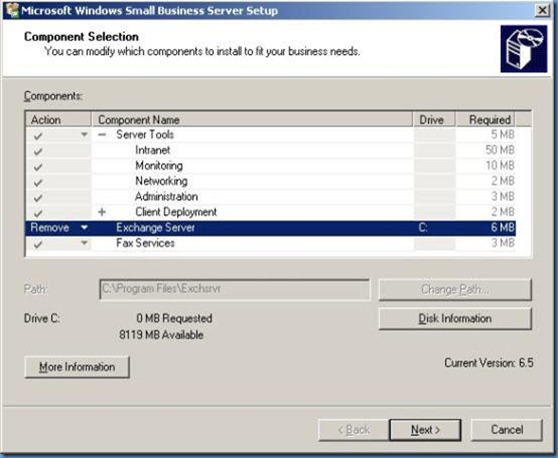
To Manually remove exchange follow http://support.microsoft.com/kb/833396
Transfer FSMO roles
You can follow this article to transfer the FSMO roles
http://support.microsoft.com/kb/255504
Dcpromo SBS 2003 and remove from domain.